This dsicription is an continuation of the blog Character design tutorial 1

In the last tutorial we made this character drawing and scanned it into the computer. Now open it in Photoshop.
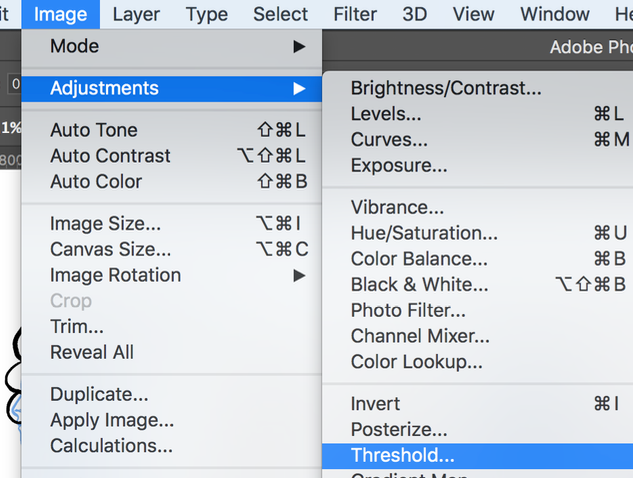
Open Threshold
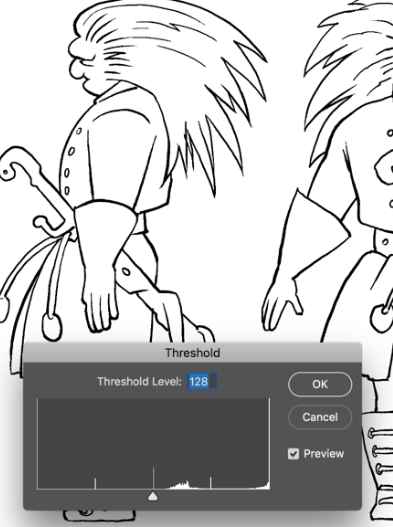
Adjust to make the blue disappear.

The blue is gone.
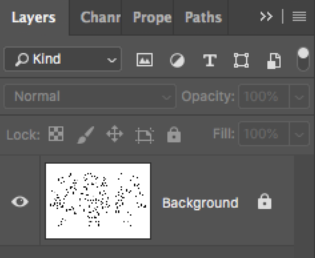
Double click the background layer …
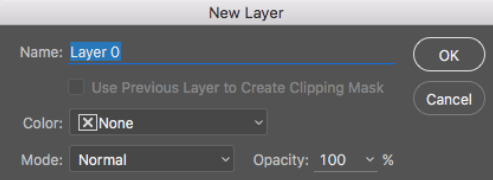
… and click ok …
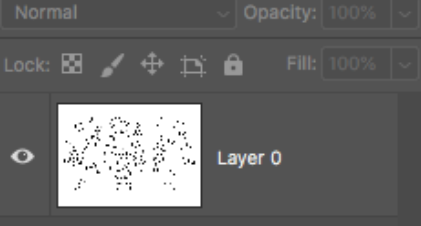
… to change it to a normal layer (with many more options)
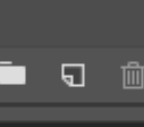
Make a new empty layer
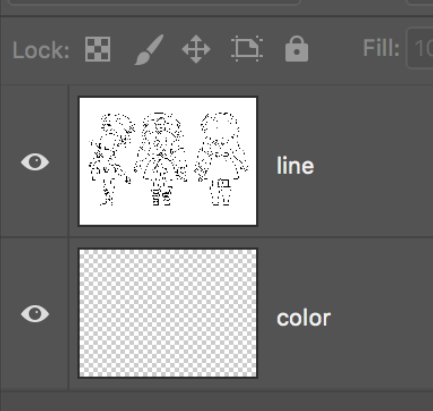
Place it below the line-art layer. Call the layers line and color.
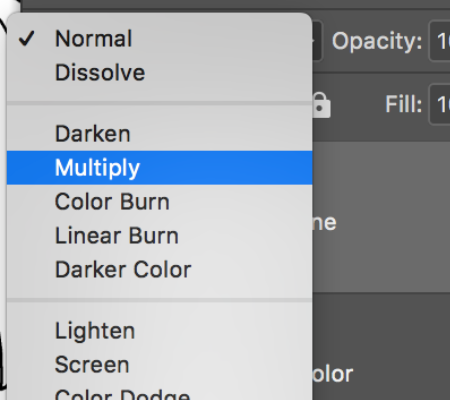
Change the blending mode for the line layer to multiply.
![]()
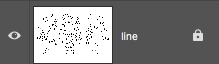
Lock the line layer.

Now we are going to add colors. The white paper background of the “line” layer is transparent because it’s in multiply-mode:)
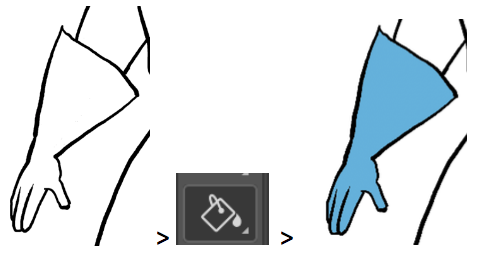
If there are no gaps in the line-art use the paint bucket to add color.
Else use a pencil or brush

Select the magic wand tool
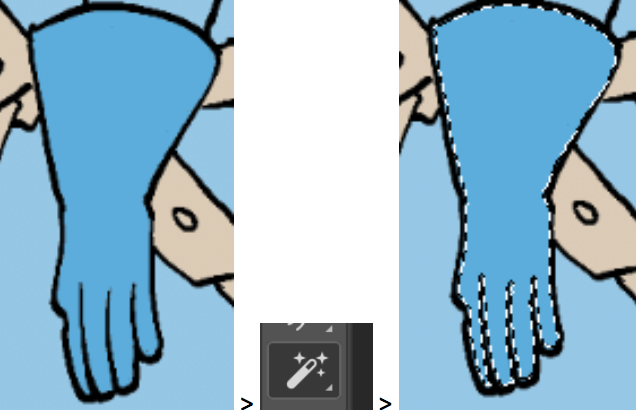
Select a colored element. Here the glove.

Select the burn tool.
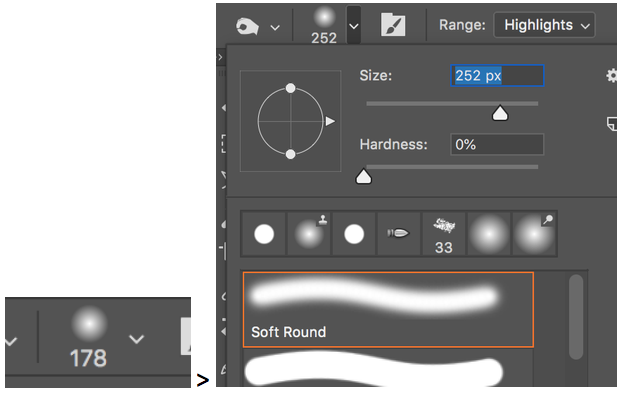
Select a soft brush (0% hardness)

Make the right-side shadow dark with the burn tool.
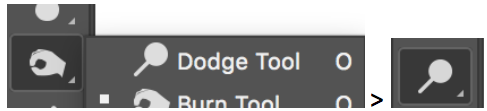
Select the Dodge Tool behind the burn tool.
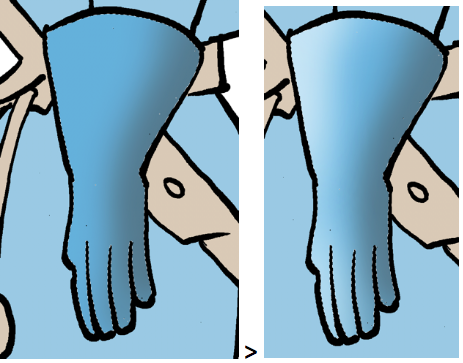
Use the Dodge tool to make the left-side light.
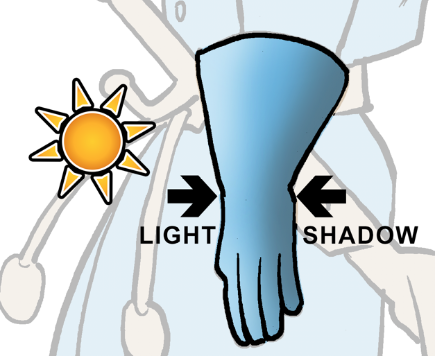
Imagine the light coming from left creating a light and a dark side.
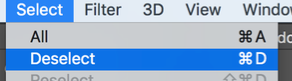
Deselect (Notice the shortcut for next time).

Use this technique on all the parts of the drawing.
Done:)